Booking Request Guide for Personal Computers
|
The Availability and Booking Request link will bring you to this page. Select Facility option to Book (All-Weather Pitch Full is the default option; green outline); select your preference. Your selection should now have the green outline. Use Scroll arrows to scroll across to view all options. |
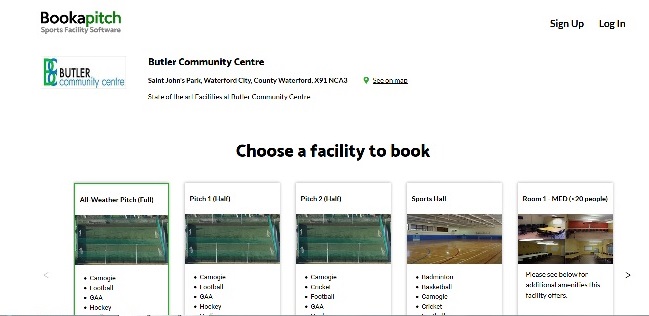 |
|
Scroll down to view calendar. Check option name at the top of the calendar is your selection. If your required date is not in view; select Jump to date icon to reveal monthly calendar and use scroll arrows if required for advance start dates. Ensure Date & Day are correct and click on request slot at your preferred start time. Pop-up appears to the right with option name and start time at top, select number of hours required to set end time to move on to the next stage. |
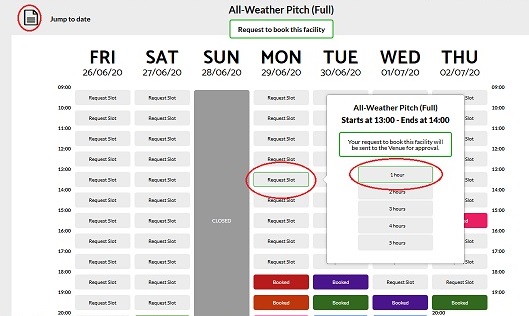 |
|
View summary to right to ensure correct selection; if incorrect select back. If you are requesting more than 1 day in the same week select each day required (same time slot will apply). Select the number of weeks required for booking; the same time slot & days will apply to all weeks.
click next to proceed. |
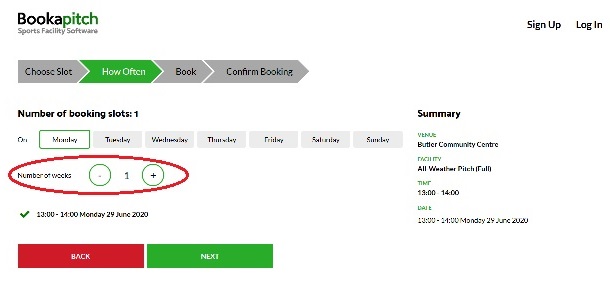 |
|
Log in or click Create Account to Proceed.
Fill in booking information. Recheck Summary to right to ensure you are submitting your preferred selection and click "Request Booking" if OK or "Back" to edit selection. |
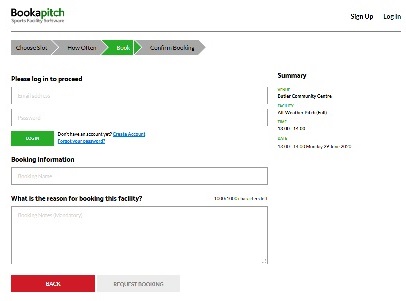 |
| View of Create Account Form
|
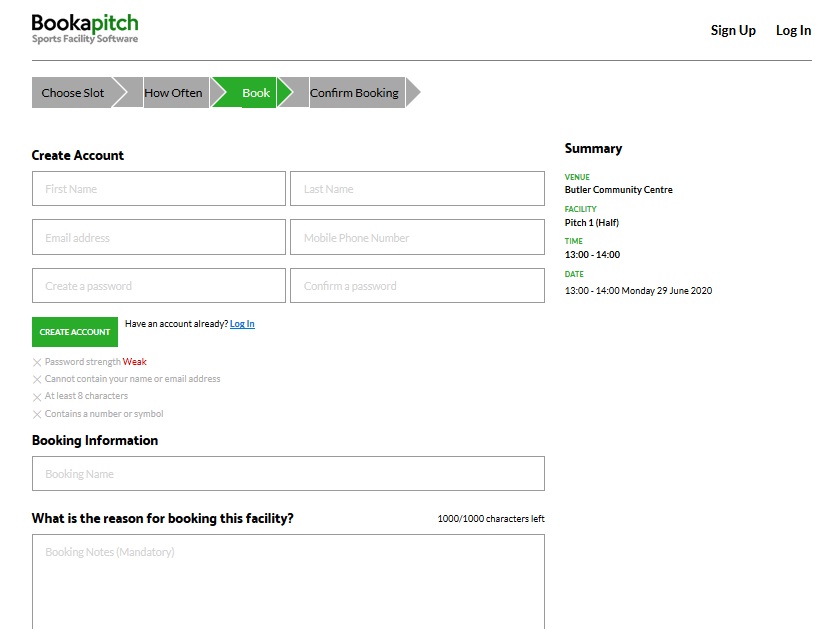 |

